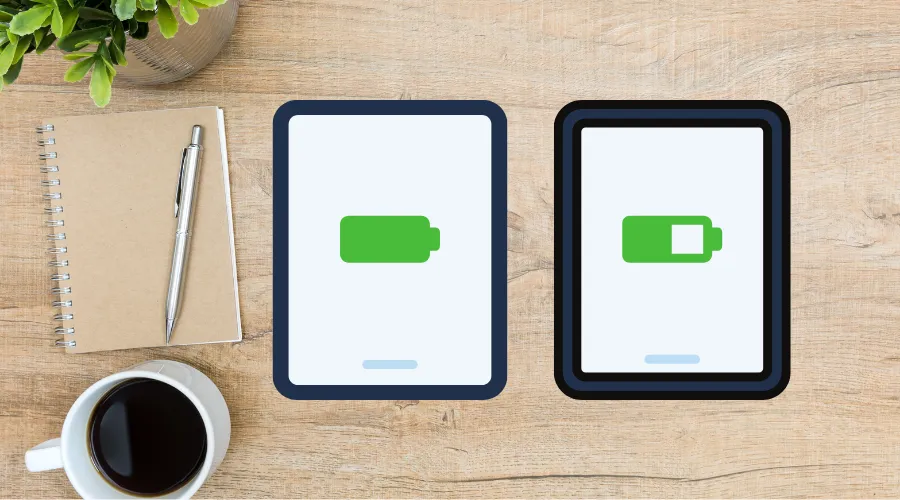Ensuring your iPad’s battery lasts throughout your busy day can sometimes feel like a challenge. However, with a few strategic adjustments, you can significantly extend your iPad’s battery life. Whether you’re using it for work, school, or entertainment, these tips will help you get the most out of your device. Let’s dive in and power up those batteries!
1. Keep Your Software Up to Date
Apple regularly releases updates that include improvements for battery performance. Always keep your iPadOS updated to the latest version to benefit from these enhancements.
How to Update:
- Go to Settings > General > Software Update.
- If an update is available, tap Download and Install.
2. Optimize Your Settings
Certain settings on your iPad can drain the battery more quickly. Adjusting these can help extend your battery life.
Display Brightness:
- Lower your screen brightness or turn on Auto-Brightness.
- Go to Settings > Display & Brightness and adjust the brightness slider or toggle on True Tone and Auto-Brightness.
Background App Refresh:
- Background App Refresh allows apps to update content in the background, but it can drain your battery.
- Disable it by going to Settings > General > Background App Refresh and turning it off for apps that you don’t need updating constantly.
3. Manage Your Connections
Wireless connections can consume a lot of battery power. Manage your Wi-Fi, Bluetooth, and location services to save battery.
Wi-Fi and Bluetooth:
- Turn off Wi-Fi and Bluetooth when not in use.
- Swipe down from the upper-right corner to access the Control Center and toggle off Wi-Fi and Bluetooth.
Location Services:
- Turn off location services for apps that don’t need it.
- Go to Settings > Privacy > Location Services and choose Never or While Using the App for each app as necessary.
4. Use Low Power Mode
Low Power Mode reduces the overall power usage of your iPad. It’s a great feature to use when your battery is running low.
How to Enable:
- Go to Settings > Battery and toggle on Low Power Mode.
5. Monitor Battery Usage
Knowing which apps are consuming the most power can help you make informed decisions about how to use your iPad.
Check Battery Usage:
- Go to Settings > Battery to see a breakdown of battery usage by app over the last 24 hours or 10 days.
6. Avoid Extreme Temperatures
Extreme temperatures can negatively affect your iPad’s battery health. Try to keep your iPad in a cool, room-temperature environment.
Tips:
- Avoid leaving your iPad in a hot car or in direct sunlight for extended periods.
7. Use Original Chargers
Using non-certified chargers can damage your battery and reduce its lifespan. Always use the charger that came with your iPad or a certified replacement.
Conclusion
Maximizing your iPad’s battery life involves a combination of keeping your software up to date, optimizing settings, managing connections, and using features like Low Power Mode. By following these tips, you can ensure that your iPad stays powered throughout the day, making it a reliable tool for both work and play.
Remember, a well-maintained battery not only extends the lifespan of your device but also improves your overall user experience. Happy iPadding!